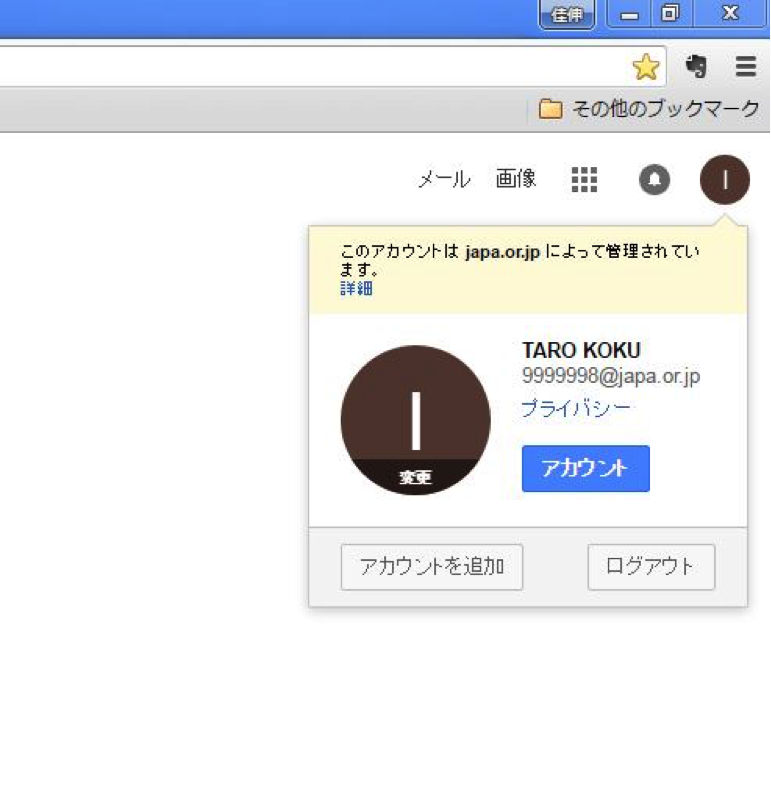会員サイトのログイン方法
会員向けサイト ログインマニュアル
ホ-ムペ-ジ https://www.japa.or.jpから、「会員ページ」をクリックして下さい。
URL入力欄に、以下URL(https://member.japa.or.jp)を入力し、Enterをクリックします。(当システムはGoogleのサービスを利用しているので、ブラウザは、Google Chromeとの相性がいいです。)
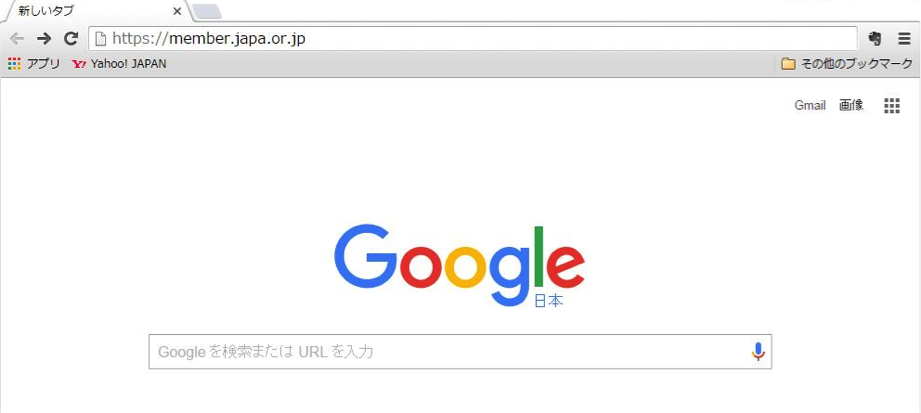
メールアドレスを入力して下さいというところに、当協会からお配りした、情報を入力して「次へ」をクリックして下さい。例 999998@japa.or.jp
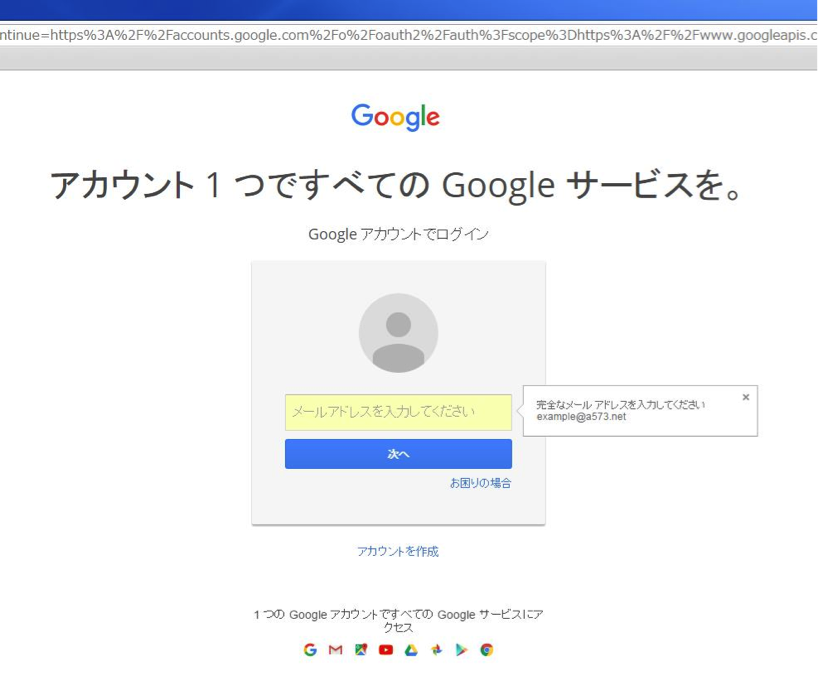
「次へ」をクリックして下さい。
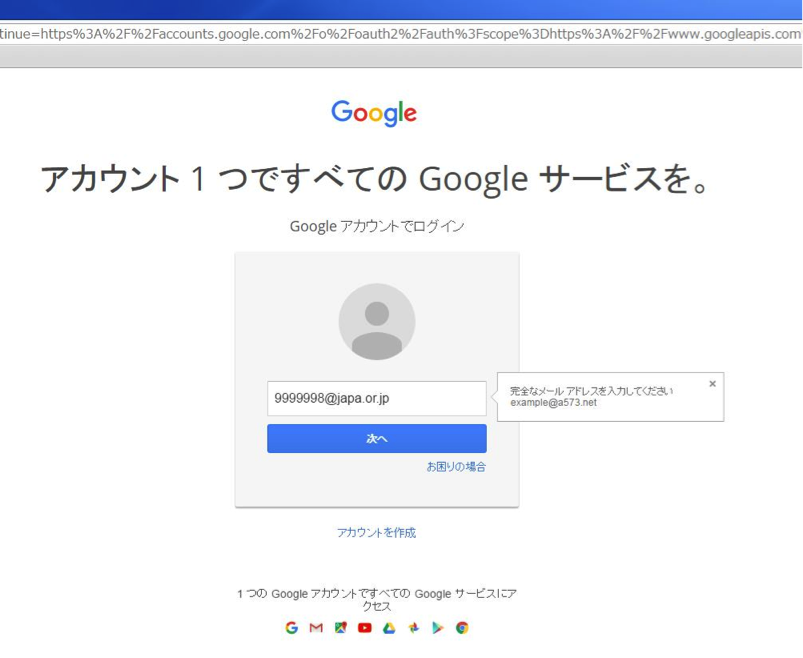
お配りした、書類のランダムパスワードを入力して、【ログイン】をクリックして下さい。
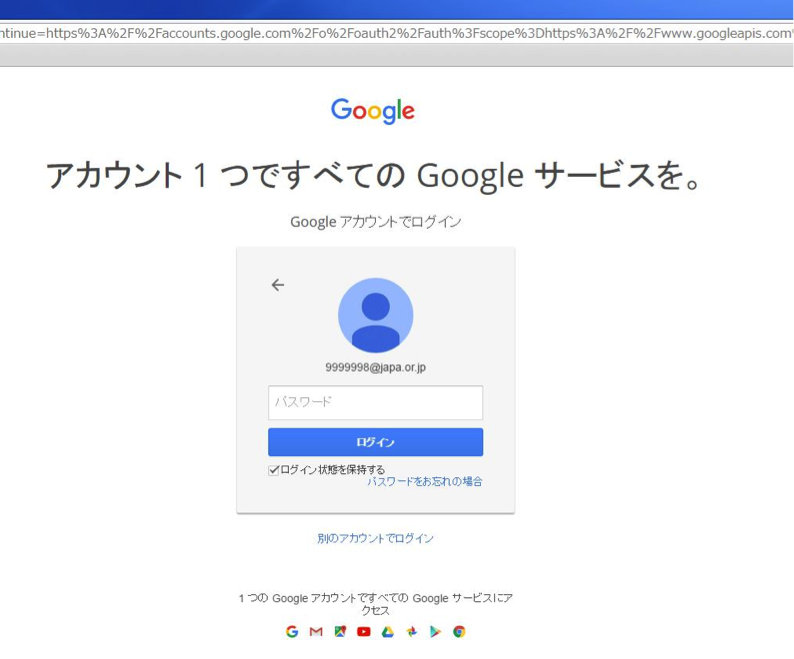
「同意する」をクリックします。
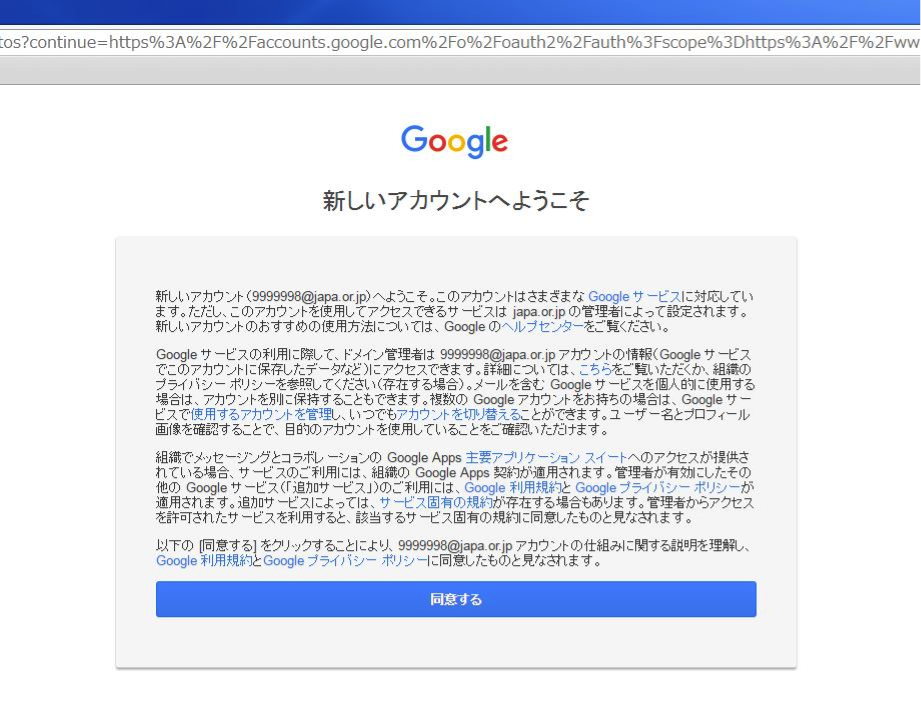
「許可」をクリックします。とJAPA会員サイトが表示されます。
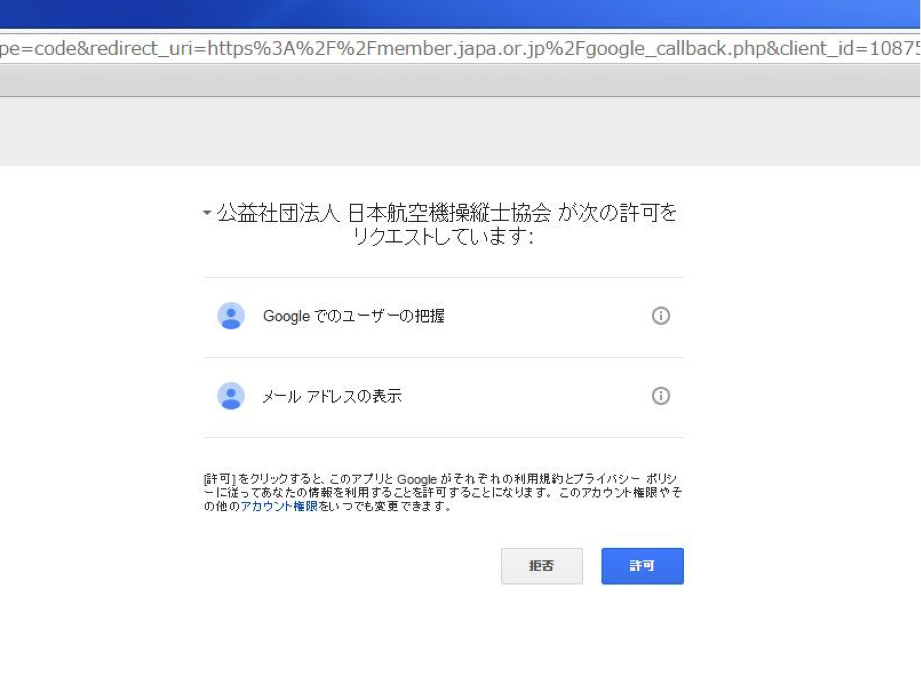
2回目以降のログインについて
会員サイトにアクセスすると、アカウントの選択を求められますので、アカウントをクリックして、選択して下さい。
パスワードを求められますので、パスワードを入力して、【ログイン】をクリックして下さい。
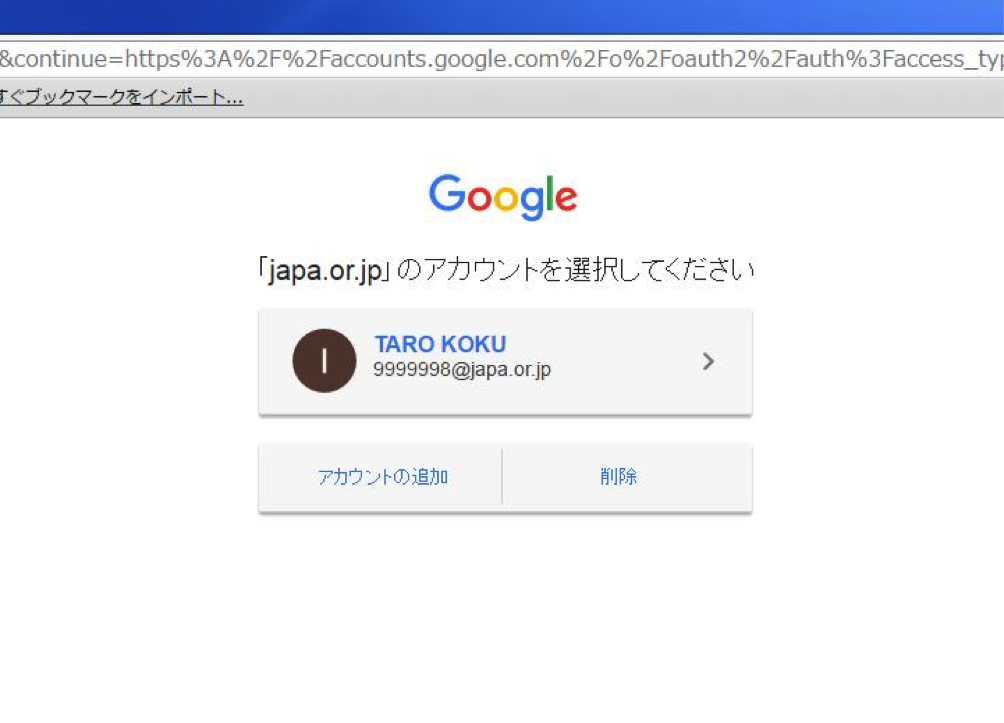
ログアウトマニュアル
ブラウザの右上にある、丸のマークをクリックしますと、以下の内容が表示されます。
ログアウトをクリックしますと、Googleからログアウトします。